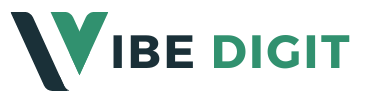Instagram’s Vanish Mode is a great feature for private, disappearing messages. This guide will walk you through the steps to remove Vanish Mode in Instagram, ensuring your messaging stays permanent.
What is Vanish Mode?
Before diving into the steps to disable it, let’s understand what Vanish Mode is. It’s similar to Snapchat’s messaging feature, designed to enhance privacy and security. This feature can be particularly useful when you want to share sensitive information that you don’t want to remain in the chat history.
Benefits of Vanish Mode
Understanding the benefits of Vanish Mode can help you decide whether to keep it enabled or disable it. Some of the key benefits include:
- Enhanced Privacy: Messages disappear once they are seen, providing an extra layer of privacy.
- Temporary Conversations: Perfect for short-term, sensitive discussions that don’t need to be saved.
- Secure Sharing: Share photos, videos, and messages without worrying about them being permanently stored.
Steps to Remove Vanish Mode in Instagram
Removing Vanish Mode on Instagram is simple and can be done in just a few steps:
- Open the Instagram App: In the Instagram app on your smartphone.
- Go to Direct Messages: Tap on the Direct Messages icon (the paper plane) located at the top right corner of your screen. This will take you to your chat list where all your conversations are stored.
- Vanish Mode is only active in individual chats, not group chats.
- Swipe Up: In the chat window, swipe up from the bottom of the screen. This action will prompt the option to turn off Vanish Mode. If you have Vanish Mode enabled, the background will be dark to indicate that the mode is active.
- Confirm to Turn Off: Release the swipe when you see the prompt. This will turn off Vanish Mode, and your messages will no longer disappear after being viewed. The background will return to the standard light color, indicating that Vanish Mode is off.
Troubleshooting: When Vanish Mode Won’t Turn Off
If you encounter issues while trying to turn off Vanish Mode, here are some troubleshooting tips:
- Update the App: Outdated versions might have bugs that affect the functionality of features like Vanish Mode.
- Check Internet Connection: Ensure you have a stable internet connection. Poor connectivity can sometimes interfere with the app’s functionality.
- Clear Cache: On Android devices, clearing the app cache can help resolve issues. Go to your device settings, find Instagram in the app list, and select “Clear Cache.”
- Reinstall the App: As a last resort, uninstall and then reinstall the Instagram app. This can fix any persistent issues by resetting the app completely.
Tips for Using Instagram Safely
Instagram offers various features to enhance your privacy and security. Here are some tips to ensure you’re using the platform safely:
- Regular Updates: Keep your app updated to the latest version to enjoy the newest features and security enhancements.
- Privacy Settings: Regularly review your privacy settings to ensure your account remains secure. You can control who sees your posts, who can send you messages, and who can follow you.
- Strong Passwords: Use a strong, unique password for your Instagram account.
- Two-Factor Authentication: This requires a second form of verification (like a code sent to your phone) when logging in.
- Be Mindful of What You Share: Be cautious of the information you share, even in temporary messages. Personal information, financial details, and sensitive content should be shared sparingly.
Why Disable Vanish Mode
- Record Keeping: Keep a record of important conversations.
- Accountability: Maintain a trail of communication for personal or professional purposes.
- Ease of Use: Simplify your messaging experience without the need to worry about disappearing texts. Permanent messages can be more convenient for ongoing conversations.
Vanish Mode vs. Regular Messages: What to Choose?
Choosing between Vanish Mode and regular messages depends on your needs.
Vanish Mode: Use this for temporary, private conversations that you don’t need to keep. It’s ideal for sharing sensitive information or having brief discussions that don’t require a message history.
- Regular Messages: Opt for regular messages when you need to keep a record of the conversation. This is useful for professional discussions, long-term chats, or any conversation where you might need to reference previous messages.
How to Enable Vanish Mode Again
If you ever want to enable Vanish Mode again, the process is just as simple:
- Open the Chat: Go to the chat where you want to enable Vanish Mode.
- Swipe Up: Swipe up from the bottom of the screen to activate Vanish Mode.
- Confirm: Release the swipe when prompted to confirm. The background will change to a dark color, indicating that Vanish Mode is active.
Conclusion
Vanish Mode on Instagram is an innovative feature for secure messaging. However, knowing how to disable it ensures you have control over your conversations and can keep messages when needed. Follow these simple steps to turn off Vanish Mode and enhance your Instagram experience.
By following this guide on how to remove Vanish Mode in Instagram, you can maintain your desired level of privacy while keeping a record of your important conversations. Whether you prefer the temporary nature of Vanish Mode or the permanence of regular messages, Instagram provides the flexibility to suit your needs.
Remember, your privacy and security are paramount. Regularly review your settings and stay informed about the latest features to make the most of your Instagram experience.